How It Can Be Essential for Your Business Growth
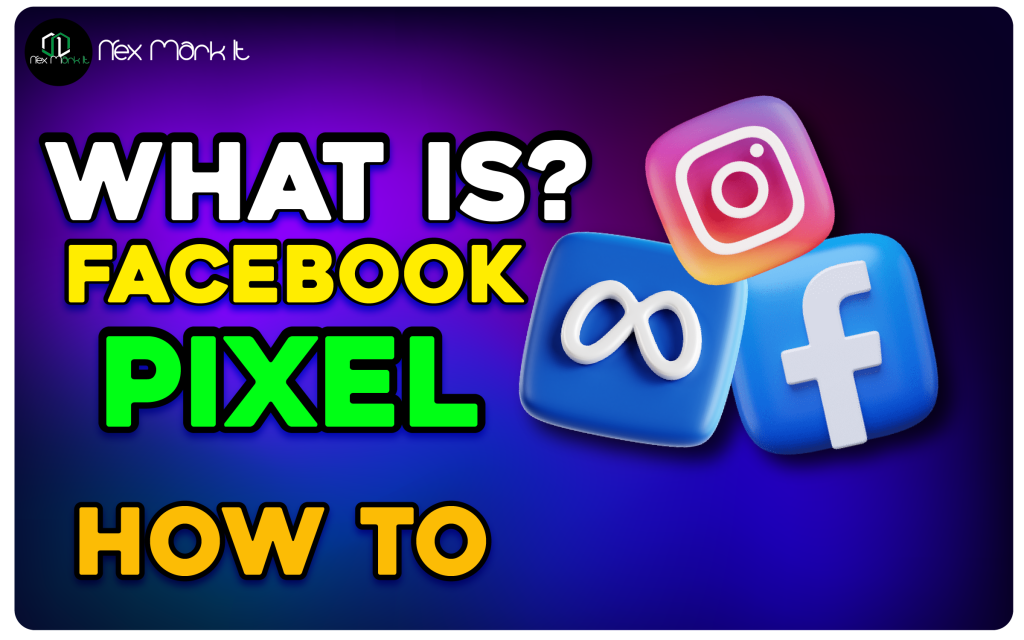
Facebook Pixel: How It Can Be Essential for Your Business Growth
In today’s competitive digital marketing world, Facebook Pixel stands as one of the most powerful tools for improving your business performance. Whether you are a small startup or a well-established business, Facebook Pixel can help you track, analyze, and optimize your Facebook ads to get better results. In this blog, we’ll dive into how Facebook Pixel can be beneficial for business owners and improve your SEO and ad performance.
What is Facebook Pixel?
Facebook Pixel is a small piece of code that you install on your website to track the effectiveness of your Facebook ads. It helps you monitor your website visitors’ actions, providing you with valuable insights on customer behavior, conversions, and interactions with your site. This data allows you to adjust and refine your advertising strategy to achieve better ROI (Return on Investment).
How Does Facebook Pixel Work?
Once you install Facebook Pixel on your website, it collects data on how visitors interact with your pages. This data helps you build custom audiences, track conversions, and re-target users who have shown interest in your products but didn’t complete a purchase. This process helps you deliver highly-targeted ads to people who are most likely to engage and convert.
Why Facebook Pixel Is a Game-Changer for Businesses
- Create Custom Audiences
Facebook Pixel allows you to create custom audiences based on users’ behavior on your website. Whether you are an e-commerce business or a service provider, you can target ads to people who have already visited your site, engaged with your content, or even abandoned their shopping cart. This significantly increases the chances of conversions. - Remarketing Potential
One of the most powerful features of Facebook Pixel is remarketing. By tracking users who have visited your site but didn’t take action (like purchasing a product or signing up), you can retarget them with personalized ads, reminding them of your products or services and encouraging them to complete the desired action. - Conversion Tracking
Facebook Pixel lets you track conversions on your website. This means you can measure how well your ads are performing by monitoring whether a user clicked on an ad and then made a purchase, filled out a form, or completed any other goal you set. This data is crucial for optimizing your ad strategies and improving your overall marketing performance.
How Facebook Pixel Can Help Improve Your SEO
- Optimized Advertising Strategy
Facebook Pixel helps you track which ads are most effective at driving traffic and conversions. This allows you to refine your ad targeting and create more relevant, high-converting ads for your audience, which ultimately contributes to improved SEO. By ensuring that your ads are targeting the right audience, you can boost your website’s overall performance. - Better User Experience
By analyzing Pixel data, you can optimize your website’s user experience. If you see that visitors are abandoning your site on specific pages, you can modify the content or design to make it more engaging and user-friendly, which will improve your SEO rankings over time. - Increased Engagement with Relevant Content
Pixel tracks the interests and behaviors of users who interact with your website. With this information, you can create more personalized and engaging content, leading to higher engagement rates and, ultimately, better SEO results. More engagement signals to search engines that your website is valuable, which can improve your search rankings. - Data-Driven Decisions
By using Facebook Pixel data, you can make informed decisions about which keywords, products, or services to focus on for SEO. The insights you gain about what content resonates most with your audience can guide your SEO content strategy, helping you optimize for the right search terms.
Tips for Using Facebook Pixel Effectively for Your Business
- Optimize Website Speed
While installing Facebook Pixel, make sure your website’s speed is optimized. A fast-loading website is crucial for both user experience and SEO. Google favors websites with quicker load times, and Pixel can help you measure the behavior of users who experience slower loading times. - Use Retargeting Wisely
Set up retargeting ads with Facebook Pixel to reach out to visitors who didn’t take action. Customize these ads to remind them of products they viewed or abandoned in their cart, making them more likely to return and complete the purchase. - Integrate Pixel Data with Google Analytics
Combine the data from Facebook Pixel with Google Analytics for a more comprehensive understanding of your website’s performance. This integration provides deeper insights into user behavior, helping you optimize both your ad campaigns and SEO efforts. - Segment Your Audience
Facebook Pixel allows you to segment your audience based on their interaction with your website. This segmentation helps you create tailored marketing campaigns, increasing the likelihood of driving conversions and improving SEO rankings.
Conclusion
Incorporating Facebook Pixel into your business strategy is an effective way to enhance your digital marketing efforts. Not only does it improve your advertising performance, but it also provides valuable insights that can positively impact your SEO. Whether you’re running a small business or managing a larger enterprise, Facebook Pixel helps you track key data points, retarget potential customers, and refine your strategies for better results.
Start leveraging Facebook Pixel today and watch your business grow through smarter, data-driven marketing!
How to Set Up Facebook Pixel for Your Website (Step-by-Step Guide)
Setting up Facebook Pixel properly is crucial for tracking visitors, optimizing ads, and increasing conversions. Follow these simple steps to install Facebook Pixel on your website:
✅ Step 1: Go to Events Manager
- Log in to your Facebook Business Manager account.
- Click on the Menu (top left corner).
- Choose Events Manager from the list.
✅ Step 2: Create a Pixel
- In Events Manager, click on “Connect Data Sources”.
- Select “Web” and then click “Facebook Pixel.”
- Give your Pixel a name (e.g., “My Business Pixel”).
- Enter your website URL and click “Continue.”
✅ Step 3: Add Pixel to Your Website
There are 3 main ways to install Facebook Pixel on your site:
🔹 Option 1: Manually Install Pixel Code
- Choose “Install Code Manually.”
- Copy the Pixel base code.
- Paste it into the
<head>section of every page of your website.
🔹 Option 2: Use a Partner Integration (e.g., WordPress, Shopify)
- Select your platform (like WordPress, Shopify, Wix).
- Log in to your platform and follow the guided instructions.
- Facebook will automatically connect the Pixel with your site.
🔹 Option 3: Use Google Tag Manager
If you use Google Tag Manager, you can add the Facebook Pixel through a custom HTML tag.
✅ Step 4: Verify Pixel is Working
- Install the Facebook Pixel Helper Chrome extension.
- Visit your website and check if the Pixel is firing properly.
- If it’s working, you’ll see green signals on the Pixel Helper.
✅ Step 5: Set Up Events
You can now set up events like:
- Page View
- Add to Cart
- Purchase
- Lead
- View Content
👉 You can set up these events manually or by using the Event Setup Tool inside Facebook Events Manager (no code needed!).
📌 Final Tips:
For WordPress users, you can also use the PixelYourSite plugin to simplify the setup.
Always Test Your Pixel after installation.
Set up Custom Audiences to retarget visitors.
Create Conversion Events to track ROI.

Leave a Reply